Here you can create and stream a live event.
A) In the left hand menu of WimTvPro, select “WimLive“, then click “New“(1) to create a new live event.
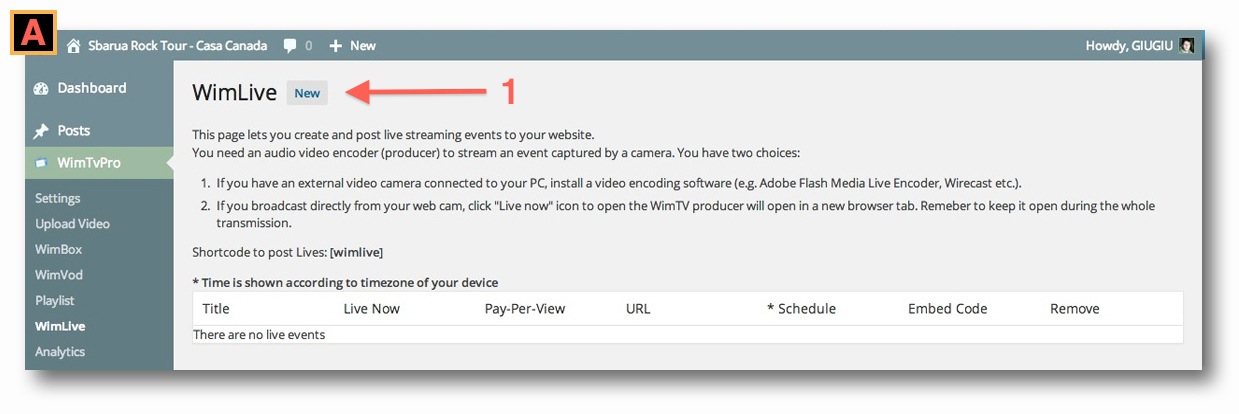
B) Enter the following data in the live event creation form
- 2) Title of live event;
- 3) Price (if this is a pay event);
- 4) Click “Get URL” to generate streaming URL;
- 5) Select public/privat event;
- 6) Select event recording. (useful if you want to keep a recording of the event, but a long event yields a big file!);
- 7) Set event start date;
- 8) Set event start time;
- 9) Set event duration;
- 10) Set time zone (default is local time – remember that daylight saving time is different than astronomical time);
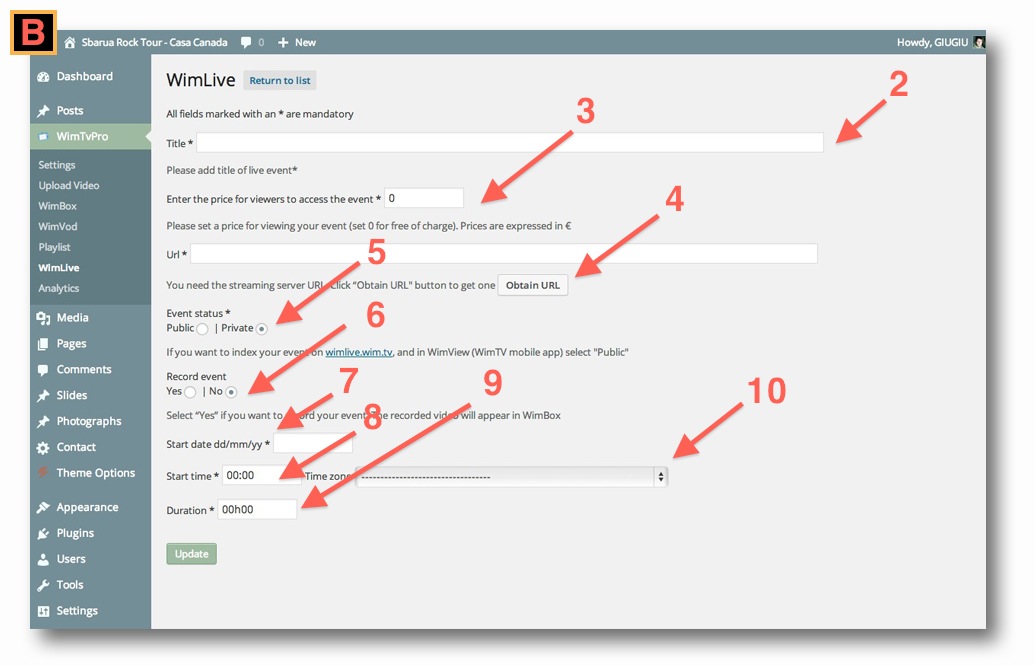
C) To activate event click red button (11). Important! If red button does not show up event is not active! Please wait for the time set for the event to start.
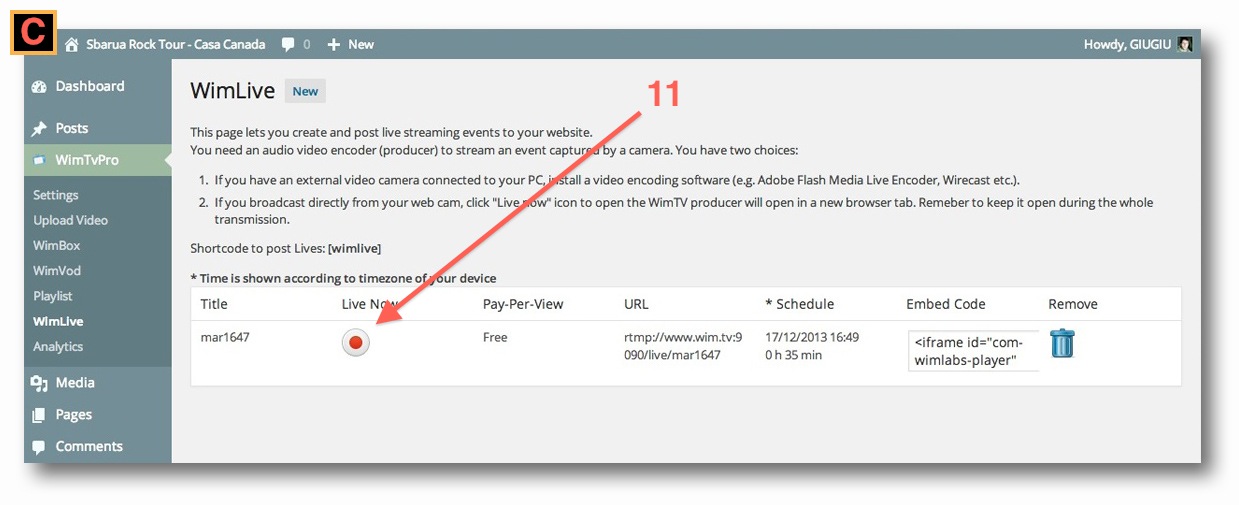
D) When you click red button (11), a new browser window opens with the web producer inside (12): remember to disable your PC webcam! Throughthe settings of Adobe Flash Player (or other producers) you can select a different (Firewire, USB) webcam other than your PC webcam (right click to modify settings).
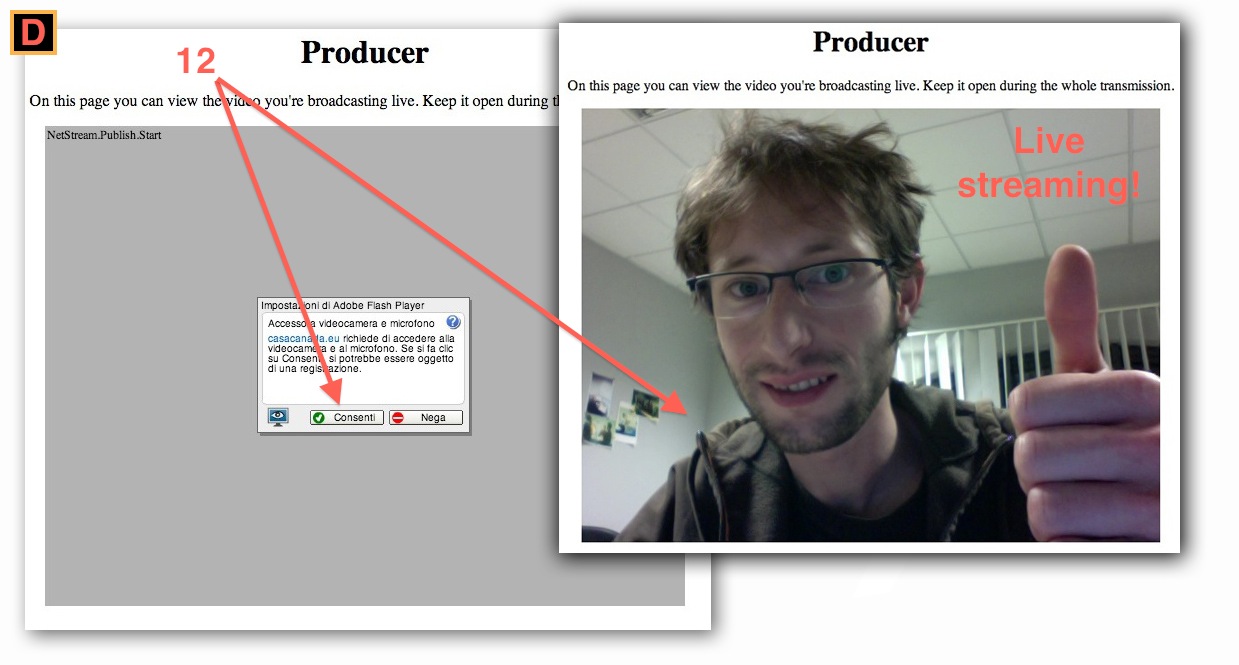
E) To inser a live event in a post copy html code in the WimLive page and paste it in the post (13).
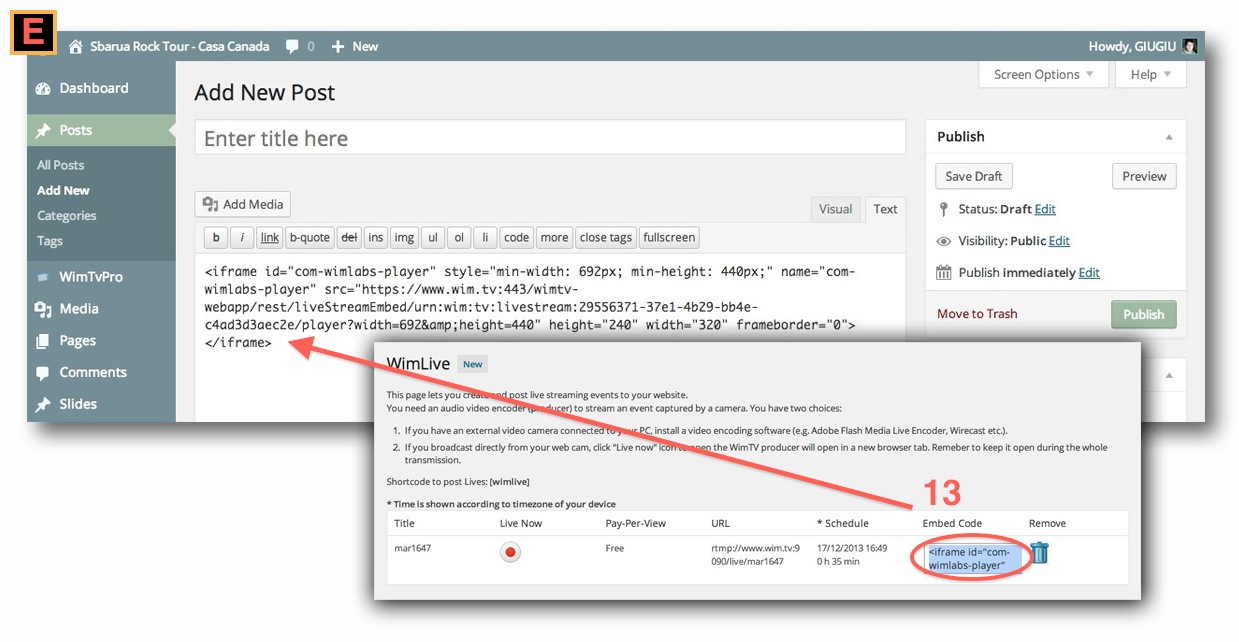
- Follow:






Sorry, the comment form is closed at this time.