In order to transmit you need to create a live in the WimLive section of your private page.
The VMIX encoding software can be used to transmit the video stream.
Below you can find the essential information to use and configure VMIX.
VMIX > Add input
The first thing to do is add the source device. VMIX provides multiple options depending on the equipment you have available.
- Click on the “add input” button.
- Select the desired input from the side menu
- View the preview on your screen
VMIX > Configuration for live streaming
To configure your live follow the following steps:
- Click on the icon next to “stream” to access the “streaming settings” section
- In the Destination field select custom RTMP server
- In the URL field enter rtmp://streaming.wim.tv:80/live
- In the section Stream Name or key enter the stream key of your live visible in your WimLive section
- Click on the advanced button ed enter your username and password for the WimLive service
- username: your username on WimTV
- password: the password you have set on WimTV in your personal profile “WebTV settings” for the live streaming


VMIX > Resolution and bitrate settings
The two most important data to determine the quality of the streaming are the resolution and the transmission bitrate.
To change this data:
- Click on the icon next to the “quality” field in the “streaming settings” section
- Set the desired bitrate, resolution and audio quality. Below is an example of settings that guarantees good quality and smooth transmission.
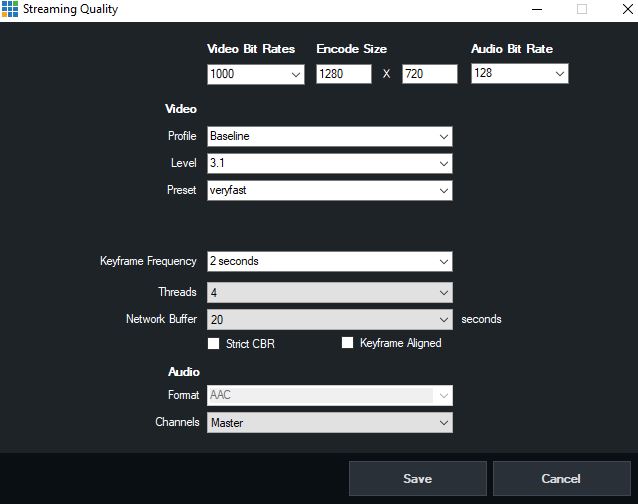
We advise you to check your upload bandwidth to consequently set resolution and bitrate.
VMIX > Local transmission and recording
Now you are ready to stream! Click on the “Stream” button to start your live stream. You can also register your event on your PC by clicking the “Record” button.

N.B. We advise you to register your event locally in order to have a streaming quality not influenced by any drop in bandwidth or in internet connection.
