The WimCast section concerns the creation of TV-style scheduled programs composed of on demand videos. By creating a schedule you can be stream 24h / 24h and copy the schedule to other days.
WimCast > Create schedule
- Click on the “Create a new program schedule” button
- Enter a name and description
- Insert the thumbnail of your schedule (optional)
Click on the “Save” button

WimCast > Manage Your schedule
- Click on the “Manage schedule” button to access your monthly schedule
- To access a single day click edit icon in the upper left (Days on red background correspond to days with content inside)
- Copy schedule
- Select one day to be copied
- Click on the “Copy” button
- Select one or more days where you want to replicate the schedule
- Click on the “Paste” button
- Delete schedule
- Select one or more days to be deleted
Click on the “Delete” button
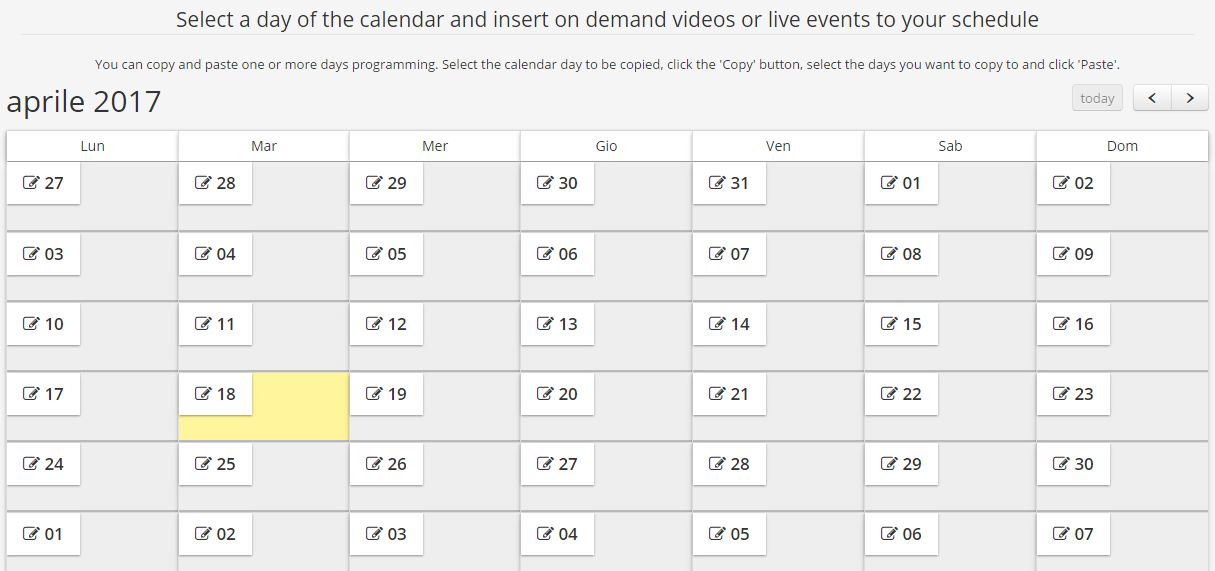
WimCast > Insert video on demand
- Drag the videos in your WimBox repository into the timeline
- You can move them inside the programming by dragging them to the desired position
- To delete a video click on the corresponding red icon

WimCast > Automatic entry
- You can automatically insert videos in the schedule
- Access the automatic filler by clicking on the “fill in automatically” button
- Select the time you want to fill
- Select the number of videos to be used. The videos are placed in order of loading on the platform starting from the most recent
- Enter any filters that will be used in the selection of videos (title, description, tags)
- Click on the button to start filler

You can see your schedule right on your public WimTV page or you can publish it on your web page using its iframe (the code shown in the upper right next to the button “Watch the schedule”).
WimCast > Player
- The Player can view the daily schedule thanks to a side bar that can be activated by clicking on the relevant button located at the bottom right
- The program list is displayed with the thumbnail, the video title and the start time of the program
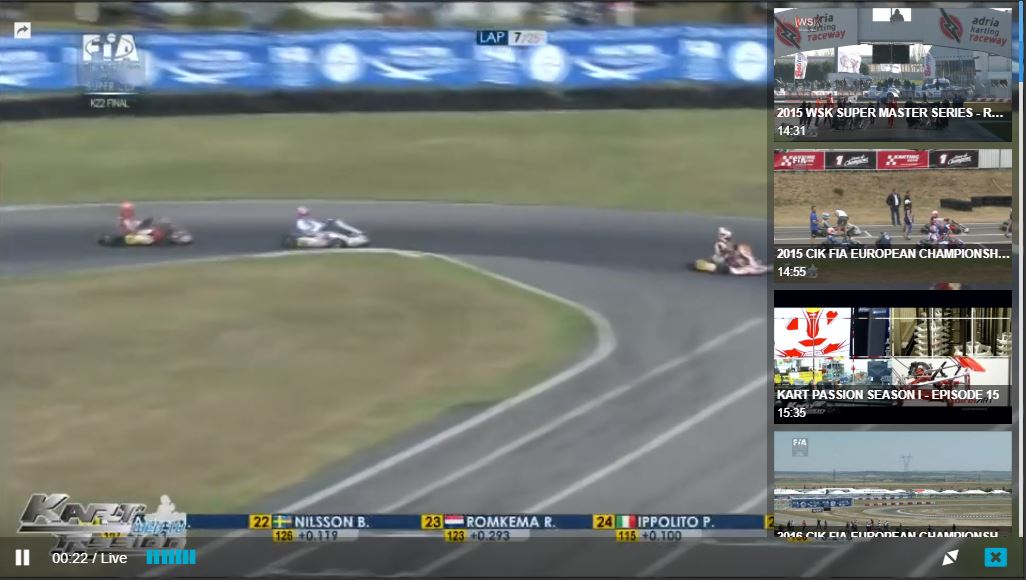
WimCast > Countdown
- If a video is scheduled to stream, a countdown will automatically appear until the scheduled start time
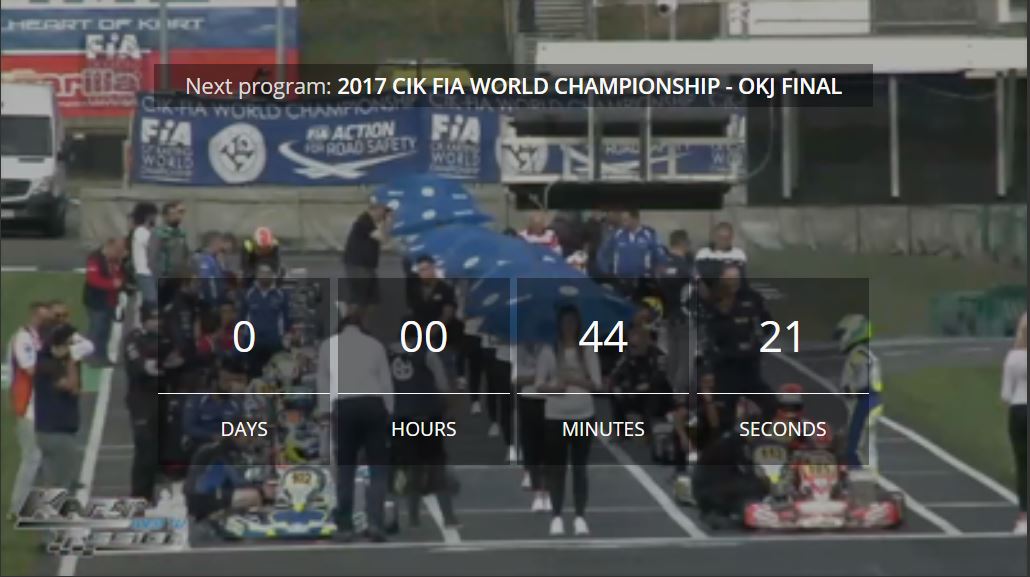

Sorry, the comment form is closed at this time.