The WimLive service is dedicated to creating publishable live events in free or paid mode.
To create a live event you need to set a password for live streaming. Go to the Profile section and enter the password in the “Live service Password”.

This is important to ensure a high level of security and prevent other users from broadcasting their events on your channel.
WimLive > Create new live
- Click on the “Create live” button
- Enter name and description
- Click on the “Get stream key” button
- Insert the cover image of your live (optional)
- If you want the event to be on pay per view, check the box and enter the price. If your live is not pay per view, skip this step
- Enter start date and time (optional)
- Decide if your live will be published on WimTV
- Select “record event” if you want to record it and have it available in your video archive at the end of the event
- Check the box “I have the rights to stream this event”
- Click on the “Create Live” button

To stream use an external encoding software. View our guides:
Mobile Device: you need an app for your smart phone or tablet. We will use the free Wowza GoCoder app, available for Android e iOs, as an example.
- Tap the button on the top right of the page
- Select Wowza Streaming Engine: in the new page select Host and enter “streaming.wim.tv”
- Select Application: in the new page enter the stream name of your WimTV channel under Stream Name
- Select Login: in the new page enter your WimTV username and your streaming password
- (The data entered in the streaming app are stored, so next time you are stream-ready).
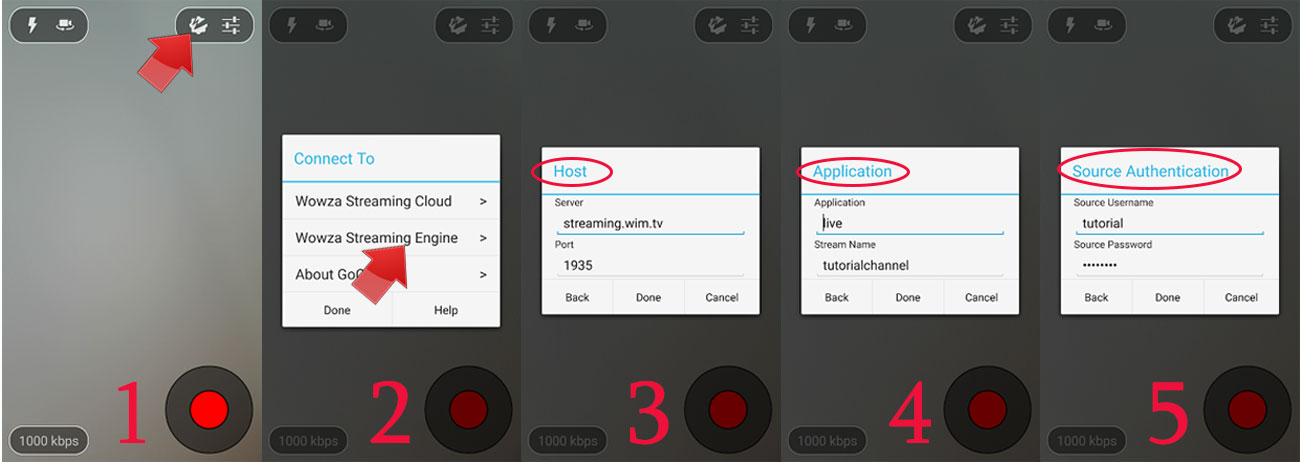
Now, if you’ve declared your event to be public, those visiting your WimTV page can see your event. If you declared it private you can publish it and make it visible on your site using the an Iframe.

Sorry, the comment form is closed at this time.