WimBox
WIMBOX
The WimBox service lets you store, manage and publish your video content.
- WimBox> Upload a new video> Select one or more file
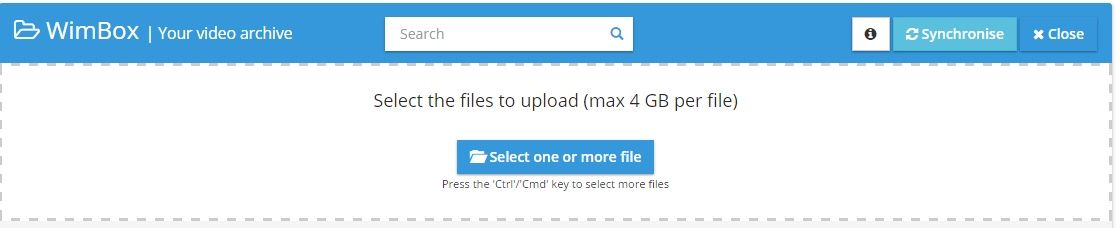
This section lets you to store one or more video files. To accelerate the process you can upload multiple files simultaneously. To enable multiple simultaneous file upload hold down the "Ctrl" key on Windows / "Cmd" on Mac, when you select the files to upload.
Please note that, for a successful upload, each file shall not exceed the maximum size of 4GB.
You can give each video a title, a description and tags. You must tick the "I have the rights to post this video on WimTV" box and then you click on the "Upload" button.
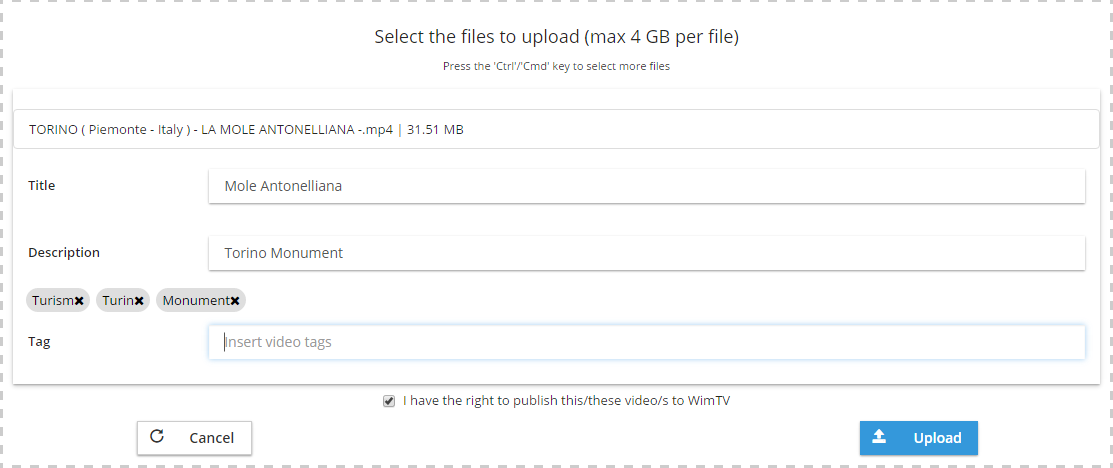
After all the videos are uploaded and processed (transcoded) you can preview and publish them.
In the "Manage your videos" pane you can see the buttons that allow you to manage your uploads
- Publish: To publish a video with a Creative Commons licence, for free or as pay per view
- Edit: To edit the video metadata and upload an image for use as thumbnail
- Download: To download the video from WimBox to your device
- Cancella: To delete the video from WimBox

By pressing the "Post" button you will be able to define the video publication type selected from one the following: Free, Creative Commons License or Pay per View.
The Pay per view licence allows you to assign a price an end user must pay to view the video.
The Creative Commons licence allow you to publish the video by reserving certain rights to the author and conceding others for free use. For more information visit the creativecommons.org web page
To use Pay per View licences you must have entered your PayPal email in the Profile> Monetisation section.
Each payment will be immediately credited to your PayPal account, minus the percentage of WimTV. Each time a user views a video published with a Pay per View licence, the revenue is shared: a net 70% goes directly to your PayPal account and a gross 30% goes to WimTV for use of the service (WimTV pays for you the PayPal commission).
Other revenue sharing rates are available for large volumes.
WimVod
WIMVOD
All your published videos are placed in the WimVod section. You can share the video content by copying and pasting the generated Iframe, and publish it in any page or post it to your site.

You can make a video invisible on WimTV by selecting "make private". To delete the video from WimVod click on the "Remove from WimVod" button. The content will remain available in your personal WimBox library. Through the "Watch your web TV" button you can access your public page which contains your "public" videos and live events.
Video licences:
| The Creative Commons licences let you publish a video by reserving certain rights to the author and conceding others for free use. The Creative Commons licenses are six and serve various needs for online video distributors. For more information visit the creativecommons.org web page | ||
With the Pay-per-view licences you can specify the conditions for viewing content:
|
Monetisation:
To be able to use Pay per View licences you must enter your PayPal email in the Profile> Monetization section.
Each payment will be immediately credited to your PayPal account, minus the WimTV commission. Each time a user views a Pay per View video the revenue is shared: 70% net goes directly to you and 30% gross goes to WimTV for use of the service (WimTV pays the PayPall commission).
Other revenue sharing rates are available for large volumes of traffic.
WimTrade
WIMTRADE
WimTrade is the WimTV service that allows you to sell and acquire videos in a professional and protected market.
SELL YOUR VIDEOS
- WimTrade> Sell your videos to other Web TVs
 This section allows you to sell your videos in your personal WimBox repository
This section allows you to sell your videos in your personal WimBox repository
- Click on the "put on sale" button of the video you want to post to the market
- Select the licence to be assigned to the video
- Set the duration of the licence and a price (if applicable)
- Click on the button "Put on sale"
BUY VIDEOS FROM THE MARKET
- WimTrade> Buy a video from the video market WimMarket
 This section allows you to purchase videos posted in the video market
This section allows you to purchase videos posted in the video market
- Click on the "buy" button of the video you want to buy
- Make a payment if it is a video with a spot-price licence
- Access your WimBox repository to manage the purchased video
LICENCES
You can sell your videos with 5 licence types: Free, Creative Commons, Spot Price, Cash per View and Revenue sharing
- Free
You may freely use the acquired video and publish it on demand or use it in a subscription - Creative Commons
You may use the acquired video as required by the specific Creative Commons licence (see creativecommons.org) - Spot Price
You may freely use the acquired video at the price indicated in the licence and publish it on demand or use it in a subscription - Cash per view
Every time your customer pays for the video posted, the seller on the market cashes the sum indicated in the license. A video acquired with a cash per view licence may not be used for a subscription - Revenue sharing
Every time your customer pays for the video posted, the seller on the market cashes the percentage specified in the license. A video acquired in revenue sharing can not be used for a subscription
WimTV Faq
Frequently asked questions
What can I do in WimTV?
WimTV is a site designed for people looking for a single platform that provides all the services to manage video content and do business in a simple, clear and immediate fashion.
In WimTV you can:
1) create your own Web TV with video on demand, live streaming, schedules and subscriptions
2) publish content in pay per view or subscription mode making money in a clear and immediate fashion. Simply indicate your PayPal email and get credited in real time based on the actual views of your content
3) get full control of your content and real recognition of your work. WimTV does not place advertising on published content and promotes a policy of transparency in the relationship between users and service providers.
I have not received the email with the activation link. What should I do?
Try to see if the mail has ended up in your spam folder. If you do not find it you can report it by sending an email to info@wimlabs.com
Why should I tick "I have read and accept the Terms of use of WimTV and Privacy Policies?"
There are some basic rules which must be adhered to, particularly if you want to do business in WimTV. For example, to upload a video, you must have the right to do so.
We invite you to read the WimTV Terms of Service because WimTV is an ecosystem where users do business. If all shall comply with the conditions all users will be satisfied.
What is a storage and bandwidth package?
The use of WimTV technologies is free but in order to actually use the services you need storage resources and bandwidth. Storage corresponds to the space occupied by your video content while the bandwidth refers to the amount of data transmitted to serve end users' views.
WimTV offers a free package that allows you to start using a fully functional platform.
At any time you can upgrade to a higher package (see price list) .You can ask custom packages responding to specific needs.
What is a "Scheduled Service"?
A scheduled service is a linear sequence of on demand videos in a certain period of time. It is the web equivalent of a TV program. You can use your videos uploaded on WimTV and decide the day and time they will be broadcast live.
What is a "Subscription"?
A subscription is a set of paid for videos you can offer to your customers. You can set the subscription period (e.g. one month) and the related cost.
Why do I have to enter personal information to be able to monetise from the services I offer in WimTV?
In most countries it is not allowed to cash without paying taxes. If you offer paid services on behalf of a company you must declare and provide address and social security number and / or VAT account of the entity offering paid services.
What is PayPal?
PayPal is an online payment system. If you want to cash in on the services you offer in WimTV you need to open a PayPal account. In this way, revenues will be immediately accredited to your account. PayPal is used by millions of users worldwide, please visit their site to learn more.
Why do I have to add title, tags and description when the public my videos on WimTV?
The title, tags and description are used to help that your users / customers can find your videos.
What is a license?
The "License" is a WimTV arrangements to communicate the content viewing terms to a user.
Didn't find the answer?
Send us a message
[contact-form-7 id="7742" title="Contact form 1 eng"]
Set up for WordPress
Requirements
- WordPress Version : 3.4+
- PHP Version : 5.5 php5 curl (LibCurl): install a version compatible with PHP version of the system. On a Windows machine it is php_curl.dll dll. On a linux machine it is the relevant package (e.g. apt-get install php5-curl)
- PHP settings for uploading videos to WimTv: PHP assumes that there are upper limits to file size uploaded to a remote server. As this is typically done to avoid uploading files of excessive size by non-authorises users, upper limits are typically low (a few MB), especially for uploading video files. The values to modify in file php.ini (in the relevant configuration area of the PHP system) are:
- post_max_size – Maximum size of POST data that PHP will accept – http://php.net/post-max-size
- upload_max_filesize – Maximum allowed size for uploaded files – http://php.net/upload-max-filesize
Compatibilities with other plugins
- WPML;
- Backend Localisation.
Incompatibilities with other plugins
- qTranlsate;
- jw-player-plugin-for-wordpress.
Upload Video on WordPress
This is the sequence of steps to upload a new video. Video selection: choose a video to upload; Video title: enter title; Description: enter brief description of uploaded video; Category: assign video to a category. It is important to keep in mind that: The maximum size of video depend on server settings. See minimum requirements; […]
Read MoreWimBox on WordPress
In this page you can manage all videos uploaded to WimTV. The button next to the video thumbnails lets the user perform specific operations as shown in the image below. (1) Synchronise: to synchronise the videos uploaded to your WimTV account (WimBox). This can also be used in case you upload your videos directly to […]
Read MoreWimVod on WordPress
In this page you can manage publication of videos in webpages, posts and widgets. Buttons next to video thumbnails let you execute specific operations as shown in the image below. (1) Syncronize: to synchronise videos in WimVod (WimTVPro) with the videos in WimVod (WimTV); (2) Remove video: to remove a video from WimVod. Note that […]
Read MorePlaylist on WordPress
You can create a playlist in three steps A) Click button “+” (1) to create a new empty playlist, then click “Modify” (2) to access a new page; B) In (3) you can modify playlist title, then in (4) drag and drop video from left to right to add videos to the playlist. You can reorder […]
Read MoreWimLive on WordPress
Here you can create and stream a live event. A) In the left hand menu of WimTvPro, select “WimLive“, then click “New“(1) to create a new live event. B) Enter the following data in the live event creation form 2) Title of live event; 3) Price (if this is a pay event); 4) Click “Get […]
Read More- Follow:
