Nov 29, 2013
admin
WimTVPro Wordpress 124 comments
license, platform, streaming, video, wimbox, wimtv
In quest’area vengono archiviati e gestiti tutti i video on demand di cui si è fatto l’upload con WimTVPro. I pulsanti vicini alle thumbnail dei video permettono di eseguire delle operazioni specifiche, come descritto nell’immagine sottostante.
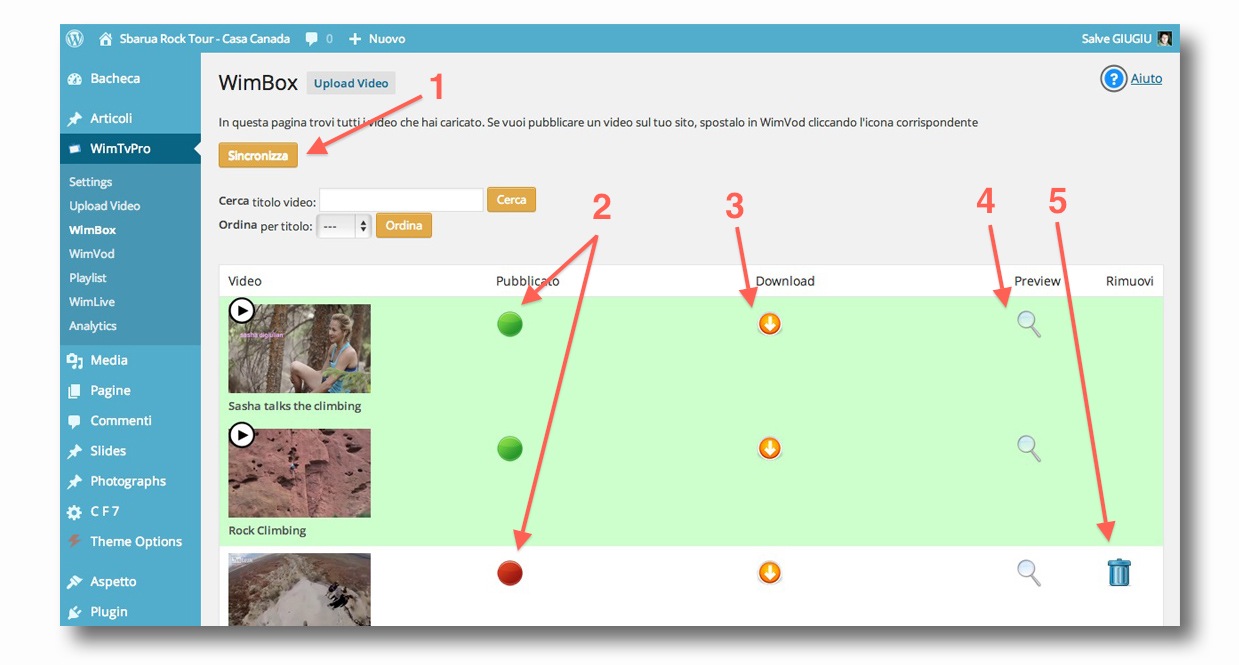
- (1) Sincronizza: per sincronizzare i video caricati con il proprio account WimTV. Può servire nel caso si utilizzi anche il sito www.wim.tv per l’upload dei video o per sincronizzare i video eliminati da WimTVPro;
- (2) Aggiungi/Rimuovi: per spostare un video in WimVod, assegnando una licenza (Free of Charge, Creative Commons o Pay per View) rendendolo disponibile alla pubblicazione all’interno del sito. Importante: se un video si trova solo in WimBox non è possibile pubblicarlo sulle pagine o sui post del sito, è necessario prima spostarlo in WimVod;
- Download(3): con questo tasto è possibile scaricare il file del video selezionato sul proprio pc;
- Anteprima(4): con questo tasto è possibile visualizzare il video selezionato;
- Cancella(5): con questo tasto si elimina il video selezionato;
- Le sei licenze Creative Commons permettono ad un autore di pubblicare contenuti conservando alcuni diritti garantendo l’uso gratuito di altri, specifici della licenza
- Licenze Pay per View richiedono un pagamento per vedere un video
- Un caso particolare di licenze Pay per View è Free of Charge, cioè quando il prezzo è zero
574
Copyright © 2018 WimLabs. All Rights Reserved.
- Follow:

Sorry, the comment form is closed at this time.